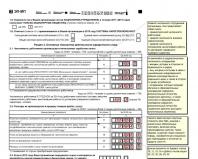Change of staffing in 1s. Staffing table
Send this article to my email
The staffing table is a fundamental factor in the implementation of competent personnel management of an organization, providing information support for making management decisions. The staffing table means a normative organizational and administrative document reflecting the existing or planned division of labor between employees, described in job descriptions.
The document is drawn up by the responsible employee of the organization and must contain the following information: a list of structural units, staffing levels, number of employees, positions held and its main parameters (number of staff units, wages, specialty, position, etc.). To compile it, the unified form T-3 is used, which is approved by the Resolution of the State Statistics Committee of Russia.
In this article we will familiarize ourselves with the procedure for approving the Staffing Schedule in 1C ZUP 3.1
First of all, you need to set the system settings. In the Settings → Personnel Accounting section, follow the link Setting up staffing.

The following options are available here:
Automatic verification of personnel documents for compliance with the staffing schedule. When this option is enabled, when registering all personnel documents, a check for their compliance with the approved data (correspondence of accruals, availability of vacancies, etc.) will be performed automatically, and in case of deviation, an information window will appear.

A history of changes to the staffing table is maintained - allows you to store all changes, while they are carried out with special documents.
The “bracket” of salaries and allowances is used, suggesting the possibility of specifying the salary size in the form of a range of values.

Staffing positions use ranks and categories. The option includes the ability to specify a rank (category) in addition to the position.
Method of displaying allowances in printed form (T-3). Here you need to select the option to display accruals in printed form.
Use position reservation allows you to reserve a position before the actual registration of the employee.
You can enter the staffing table in 1C ZUP 3.1 in the Personnel section.
Further, the method for entering positions depends on the settings. If the option to maintain a history of changes is not enabled, then all work on entering new positions, approving and editing them is carried out directly in the list, and there is no way to obtain information about the changes made. If the option is enabled, then all work is performed in the appropriate documents and at any time you can obtain information about the previous state of the schedule, as well as return to its previous version. Let's look at the second option in more detail.
To approve positions, you need to create a new document Approval of staffing table, which is created by clicking the Approve new staffing table link.
In the header we fill in the organization, division, month of approval.
If schedules have already been entered previously, then the tabular part will be automatically filled with all active positions that cannot be deleted; they can only be marked as closed.
Each row of the tabular section represents individual positions. To create a new one, use the add command. In the window that opens, on the Payroll tab, you must enter the following data:
Subdivision;
Job title;
Schedule;
The name will be generated automatically based on the values of Position, category (category)/Division”, but can be changed;
Applicable accrual options and corresponding salary.

On the Additional tab, you enter a free text description of working conditions, parameters for special assessment of working conditions, and the required number of vacation days by type of vacation. Saving is performed using the OK command.
All positions are added in the same way. Based on the completed document, a stamp of the Approval Order and Form T-3 are available.
After the document is approved, use the Open document that approved the current staffing table link to open it. If you need to make adjustments after approval, you must create a Change in the staffing table. In it, you need to select the positions to be edited (change command), and already selecting a line in the tabular section, make corrections. Information about the changes made will be displayed in the Comment field.

The document also has a function for making changes to planned accruals.
If an organization performs indexation that affects the calculation of average earnings (and the corresponding option is selected in the salary calculation settings), then changes in accruals should be made using the Earnings Indexation document. You will first need to enable the option Employee earnings are indexed in the payroll settings.
Reports are intended for analyzing data according to the staffing table approved in 1C ZUP 3.1. They are located in the section Personnel → Personnel reports.\
Maintaining staffing in the program is configured using the initial setup assistant or in the section “Settings” – “Personnel records” – “Setting up staffing”. In the form that opens, you must select the appropriate settings.
Flag “Automatic verification of personnel documents for compliance with the staffing table” It is established that when registering personnel documents, an automatic check is carried out to ensure their compliance with the staffing schedule.
Flag is installed to store the history of changes in the staffing table, issuing orders to change the staffing table. If the flag is not set, then the history of changes in the staffing table will not be maintained, and information about its positions will be entered directly into the directory "Staffing schedule".
Flag “A range of salaries and allowances is used” is set to allow you to specify the amount of salary and bonuses as a range of values when describing positions in the staffing table
Flag “In the staffing position, ranks and categories are used” is established if, when describing a position in the staffing table, it is necessary to indicate not only the position, but also the rank of profession or category of position.
The method of reflecting allowances in the printed form of the staffing table is configured by selecting one of the provided options: “Monthly amount in rubles”, “Tariff, %, coefficient. etc." And “Monthly size and tariff, %, coefficient.”
Flag "Use position reservation" is established for the possibility of reserving staffing positions and the number of occupied positions before formalizing a hire or personnel transfer.
Entering and changing the staffing table
The staffing table in the program is presented as a list of positions and is stored in the directory "Staffing schedule"(chapter “Personnel” – “Staffing table”). A position is understood as a line in the staffing table - a specific position in a specific department of an institution with certain working conditions, indicating the required number of staff units.
When the program maintains a staffing table, then in various personnel orders (receptions, transfers, etc.) a position is selected not from the entire list of positions, but from the list of positions of the selected unit. In this case, the documents are automatically filled out in accordance with the conditions specified for the selected position. However, these conditions can be changed directly in the personnel order.
The staffing schedule in an institution may change - new positions are opened, existing ones are closed, working conditions for existing positions change. In this regard, the program can approve and close positions, as well as store the history of their changes.
The procedure for working with the staffing table depends on whether the flag is installed or removed “A history of staffing changes is being maintained”(chapter “Settings” – “Personnel records” – “Setting up staffing”).
If the history of changes in the staffing table is not maintained, then new positions are added directly to the directory "Staffing schedule", changes in working conditions for a staffing position are reflected by editing in the position card, while information about previously existing conditions is not saved and the closure of the position is noted directly in its card.
If the program maintains a staffing table while maintaining the history of its changes, then the staffing table is changed by special documents And – with their help, new positions are entered, existing ones are edited and closed, and the history of changes in the staffing table is stored in the directory “Documents that changed the staffing table.”
Entering and changing the staffing table without saving history
The staffing table is maintained in the program without saving history if the flag is cleared in the staffing table setup form “There is a history of staffing changes.”
Before you start filling out the staffing table, you must fill out the directories "Divisions"(chapter “Personnel” – “Staffing” – “Divisions”) And "Positions"(chapter “Personnel” – “Staffing table” – “Positions”).
Information about staffing positions is entered and edited directly in the directory "Staffing schedule".
To enter a staffing position, click on the button "Create", as a result, a form will open to describe the staffing position.
For each position, you can edit its parameters (number of bets, composition of charges, etc.) or close the position (by setting the flag "Closed and no longer in use"). To approve the staffing table (entry) it is necessary in the directory "Staffing schedule" enter each position, field "Position approved" set the flag and indicate the date the position is entered into the staffing table in accordance with the order approving the staffing table.

Entering and changing the staffing table while saving history
The history of changes to the staffing table is maintained in the program, if in the form "Setting up staffing" in field “A history of staffing changes is being maintained” flag is set.
When maintaining a staffing table while maintaining the history of the creation of a staff position, changes in the number of rates, exclusion of a staff position and changes in other parameters are registered using documents "Approval of staffing" And "Change in staffing". In the journal "Staffing schedule" new links appear: “Open the document that approved the current staffing table”, “Approve a new staffing table”, “Change the current staffing table”, “Document changing the staffing table”.
The document is intended both for the initial entry of all positions into the staffing table and for reflecting its significant changes "Approval of staffing"(chapter “Personnel” – “Staffing table” – “Changes to the staffing table” – “Create” button – “Staffing table approval”). This document allows you to describe changes that affect several departments at once and lead to the emergence of a new version of the staffing table. The changes made by the document refer to a specific month and are effective from its beginning.
When entering a document for the first time "Approval of staffing", when the staffing table has not yet been described in the program, the document is filled out entirely manually.
In the tabular part of the document, to enter a new staffing unit, you need to click on the button "Add position» and enter a new staffing position indicating the department, position, number of rates, composition of accruals, work schedule, etc.
To exclude a staff unit from the staffing table, highlight the line with the required position in the staffing table with the cursor and click on the button “More” – “Close selected positions”.

To make “local” changes to the staffing table that are not related to a significant change in the staffing structure of the institution, the document is intended "Change in staffing"(chapter “Personnel” – “Staffing table” – “Changes to the staffing table”- button “Create” – “Change staffing table”). It is convenient to use when it is necessary to make small changes, for example, to the composition of the positions of one division or the conditions of existing positions. Unlike the document "Approval of staffing" With this document you can register changes from any day of the month, and not just from its beginning. Otherwise, working with the document "Change in staffing» no different from working with a document "Approval of staffing."
The ability to reflect the indexation of employee earnings becomes available if, in addition to maintaining a history of changes to the staffing table in the salary calculation settings (section “Settings” – “Payroll calculation”) checkbox checked “Employee earnings are being indexed”.
The main document with which to register the indexation of earnings on the staffing table becomes "Change in staffing".
In the directory "Staffing schedule" you need to click on the link "Change the current staffing table". This will open the document "Change in staffing". To select indexed positions into the table section, click the button "Change position" and in the form that opens, select the required positions. Next by button “Fill in the indicators” indicators whose values need to be indexed are indicated by multiplying them by the indexation coefficient.
After indexation is reflected in the staffing table, it is necessary to reflect this indexation in the planned accruals of employees occupying positions with indexed pay. Otherwise, indexation will not affect the actual wages of employees. To do this you need to create a document “Changing planned accruals” via button “Change employee accruals” under the tabular part of the document "Change in staffing". It will be automatically filled in according to the current arrangement of employees in the positions specified in the document and the flag will be set by default “Take into account as indexation of earnings”.
Thus, it is recommended to first reflect the indexation carried out in an institution on the staffing table, and then on the planned accruals of employees.
1C GOODWILL company blog
Staffing in 1C ZUP is an integral part of working with personnel at any enterprise. In this article we will consider the following points: where it is located, how to coordinate it, how to set up, create and change the staffing table in the 1C ZUP 8.3 program.
Setting up staffing in 1C ZUP
The 1C ZUP program allows you to flexibly customize the use of staffing. To do this, go to the section panel in “Settings”, click the “Human Resources” link, then in the HR settings form that opens, click “Staffing settings”.
A window will open where you can enable or disable options: maintaining a staffing table, automatically checking personnel documents, history of changes, using such features as a “fork” of salaries and allowances, ranks and categories, booking positions, as well as the method of displaying allowances.
Approval of staffing
To start working with the staffing table, you need to open it through the “Main” or “Personnel” sections. If no positions have been approved yet, the tab that opens will look like this:
Click the “Approve staffing” link. The program created a document “Approval of the staffing table”, where you need to indicate the month and date, and then add positions using the corresponding button. Each position indicates the department, position, work schedule, and the number of units (rates).
In the tabular section “Payment” we enter accruals and indicators; on the “Additional” tab, you can enter text information about the nature of the work, as well as indicate the required additional leave.
We save the position by clicking the “OK” button, after which it appears in the line of our document “Approval of the staffing table”. When all positions have been entered, the document must be posted - this can be done using the “Post” or “Post and Close” buttons.
From the document, using the “Print” button, you can print both the order for approval of the staffing table and the staffing table itself using the unified T-3 form.
After posting the document, the staffing tab took on a different look. The table displays positions indicating for each of them the division, position, number of units and approval date, and new command links have appeared in the header. By clicking the link “Documents that changed the staffing table” you can open the log of documents with which changes were recorded.
If we now open the “Positions” directory in the program (see sections “Personnel” and “Settings”), we will see that the positions for which staffing positions have been entered now have a mark on the entry and its date. Moreover, those positions that have not yet been entered into the staffing table will be displayed in the directory only if the “Show new positions” checkbox is selected.
Editing the staffing table
If the staffing table that has already been entered into the program needs to be edited (for example, to correct an error), then on the staffing table tab you need to click the link “Open the document that approved the current staffing table.” The previously entered document will open, it is available for making the necessary changes.
In addition, from the posted document “Approval of the staffing table”, if necessary, you can enter a new document to change the planned accruals of employees by clicking the appropriate button:
How to change the staffing table in 1C 8.3 ZUP
If you need to register a change in the staffing table in 1C ZUP, you should click the link “Change the current staffing table”:
A new program document will be created, called “Change of staffing”. After specifying a division, the document will display the current positions for this division. Each position can be opened for change or closed using the corresponding button.
In addition, it is possible to add new positions in the same way as in “Approval of the staffing table”.
If you need to approve a new staffing table, you need to use the “Approve new staffing table” link.
Reports in 1C ZUP 8.3 according to staffing schedule
The program provides good opportunities for analyzing the staffing schedule, its compliance, staffing, etc. This data is displayed in reports that can be found if you click the “Personnel Reports” link in the “Personnel” section.
To generate the required report, click the appropriate link, then specify the period in the report form and click “Generate”. Do not forget that reports are not saved in the program, but are generated each time based on the available documents posted.
The post Staffing in 1C ZUP 8.3 (3.0) first appeared on the 1C GOODWILL company blog.
The staffing table in 1c is a document drawn up at the enterprise, which indicates the positions of employees, rates and their salaries. This document has a unified form T-3. Develops a staffing schedule for the 1C legal department or human resources department. If the enterprise is small, the accounting department or the manager himself can develop it. Then this form is approved by order or order of the head of the enterprise.
In accordance with Article 68 of the Labor Code of the Russian Federation, newly hired employees must familiarize themselves with the staffing table of the enterprise against signature.
If any changes are made to the staffing table, the form must be re-approved by the manager with the appropriate document. Employees who are affected by changes in the staffing table must also be familiarized with this against signature.
Staffing in 1c Salary and personnel management ed. 2.5
To create a staffing table in 1c ZUP 2.5, go to the “Personnel Accounting” tab and select the “Staffing Table” item. It can be formed in several ways. The first is to fill in according to the current arrangement of employees. This method is suitable if employees who work at the enterprise are already included in the program.
In this case, their positions are automatically included in the tabular part of the form.
If there are no employees yet, new positions are entered as new elements using the add button (with a green plus).
Each new position includes: number of rates; type of tariff rate (monthly, daily, hourly); its minimum and maximum size and currency; working conditions for automatic generation of reports to the Pension Fund of Russia; work schedule for calculating the monthly wage fund for workers with an hourly wage rate; list of allowances provided for employees holding this position.
On the “Additional” tab, you can specify a description of the position, its responsibilities and requirements for knowledge and qualifications.
After the staffing table in 1C is made, you can create its printed forms: the unified T-3 form, staffing arrangement and analysis of the staffing table. You can do this by clicking the print button.
In order for the program to monitor compliance with the staffing schedule, you can make additional settings. To do this, go to the “Enterprise” tab, select “Accounting Parameters” and on the “Human Resources” tab of this form, put one or two checkboxes. The program can control the number of bets, i.e. check whether there is a vacant position for a newly hired employee, as well as the rates. This means monitoring the compliance of the salary in the staffing table and its amount established in the order for the employee. In the settings, you can check one or both boxes at once.

Staffing in 1C ZUP is an integral part of working with personnel at any enterprise. In this step-by-step instructions, we will consider the following points: where it is located, how to coordinate it, how to set up, create, change the salary and staffing table in the 1C ZUP 8.3 program.
The 1C ZUP program allows you to flexibly customize the use of staffing. To do this, go to the section panel in “Settings”, click the “Human Resources” link, then in the HR settings form that opens, click “Staffing settings”.
A window will open where you can enable or disable the following options: maintaining a staffing table, automatically checking personnel documents, history of changes, using features such as a “fork” of salaries and allowances, ranks and categories, booking positions, as well as the method of displaying allowances.
Approval of staffing
To find the staffing table in 1C ZUP, you need to go to the “Main” or “Personnel” sections. If no positions have been approved yet, the tab that opens will look like this:

Click the “Approve staffing” link. The program has created a document “Approval of the staffing table”, where you need to indicate the month and date and then add positions using the corresponding button. Each position indicates the department, position, work schedule, and the number of units (rates).
In the tabular section “Payment” we enter accruals and salary indicators; on the “Additional” tab, you can enter text information about the nature of the work, as well as indicate the required additional leave.

Get 267 video lessons on 1C for free:
We save the position by clicking the “OK” button, after which it appears in the line of our document “Approval of the staffing table”. When all positions have been entered, the document must be posted - this can be done using the “Post” or “Post and Close” buttons.
From the document, using the “Print” button, you can print both the order for approval of the staffing table and the staffing table itself using the unified T-3 form.
After posting the document, the staffing tab took on a different look. The table displays positions indicating for each of them the division, position, number of units and approval date, and new command links have appeared in the header. By clicking the link “Documents that changed the staffing table” you can open the log of documents with which changes were recorded.

If we now open the “Positions” directory in the program (see sections “Personnel” and “Settings”), we will see that the positions for which staffing positions have been entered now have a mark on the entry and its date. Moreover, those positions that have not yet been entered into the staffing table will be displayed in the directory only if the “Show new positions” checkbox is selected.

Editing the staffing table
If the staffing table that has already been entered into the program needs to be edited (for example, to correct an error), then on the staffing table tab you need to click the link “Open the document that approved the current staffing table.” The previously entered document will open, it is available for making the necessary changes.
In addition, from the posted document “Approval of the staffing table”, if necessary, you can enter a new document to change the planned accruals of employees by clicking the appropriate button:

How to change staffing and salaries in 1C 8.3 ZUP
If you need to register a change in the staffing table in 1C ZUP, you should click the link “Change the current staffing table”:

A new program document will be created, called “Change of staffing”. After specifying a division, the document will display the current positions for this division. Each position can be opened for change or closed using the corresponding button.
In addition, it is possible to add new positions in the same way as in “Approval of staffing”.