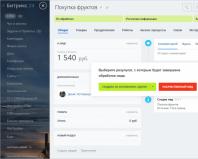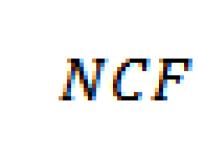Connecting to egais - step-by-step instructions. EGAIS: instructions for use Instructions for working on the EGAIS portal
The circle of persons who must join the Unified State Automated Information System (USAIS) has been expanded. Now these are not only producers of alcoholic beverages, but also producers and sellers of beer, beer drinks, cider, mead and poiret. For retail sales, integration with the EGAIS system is implemented in working versions of standard 1C:Enterprise application solutions. They support the following legal requirements for retail stores: transfer of information about the receipt of alcoholic products in the store and identified discrepancies during delivery; on the retail sale of alcoholic products, labeled and unlabeled (beer, mead, poire, etc.). Read more about regulatory regulation and how information exchange with EGAIS works in 1C in the article by 1C experts.
Regulatory regulation of the transfer of information to EGAIS
The Unified State Automated Information System (USAIS) is designed to automate state control over the volume of production and turnover of ethyl alcohol, alcoholic and alcohol-containing products.
In 2015-2016 Participants in the alcohol market must begin to fulfill their obligations to transfer information to the Unified State Automated Information System. The list of persons who are required to provide such information has been expanded (Federal Law No. 182-FZ dated June 29, 2015). The deadlines are established by the information message of the Federal Service for Regulation of the Alcohol Market dated July 20, 2015:
- organizations producing beer and beer drinks, cider, poiret, mead - starting from 10/01/2015;
- organizations purchasing, storing and supplying alcohol and alcohol-containing products - from 01/01/2016;
- organizations and individual entrepreneurs purchasing beer and beer drinks, cider, poire, mead for the purpose of subsequent retail sale in terms of confirming the fact of purchase - from 01/01/2016;
To submit information on the volume of production and sale of alcoholic products to EGAIS, it is necessary to install software and purchase equipment that allows you to transfer such information to Rosalkogolregulirovanie. You will need a personal computer connected to the Internet with installed EGAIS software (Universal Transport Module (UTM)), a cash register program compatible with UTM, a flash drive or smart card with a digital signature, as well as a barcode scanner that allows you to read codes on containers with alcohol. You can use any 2D barcode scanner that successfully reads the PDF417 barcode with the 1C:Barcode Scanner driver.
You can connect to EGAIS yourself. For more information about working with EGAIS and the procedure for connecting to this system, see the EGAIS website.
In the “Legal Support” section in the “Business Directory: Legal Aspects” you can find answers to the question: Is it possible to obtain licenses for the retail trade of alcoholic beverages if the retail (warehouse) premises are subleased and if the retail lease agreement ( warehouse) premises is concluded for an indefinite period?
The operating procedure of the Unified State Automated Information System, approved. By Decree of the Government of the Russian Federation of August 25, 2006 No. 522, it became invalid on January 1, 2016. Instead, the rules apply, approved. Decree of the Government of the Russian Federation dated December 29, 2015 No. 1459. They identify the participants of the Unified State Automated Information System and establish what needs to be done if erroneous information is transferred to the system. Please note that the new procedure adjusts the deadlines for transmitting to EGAIS information on supplies (purchases of alcohol) by organizations engaged in the retail sale of alcoholic beverages and entrepreneurs engaged in the retail sale of beer and beer drinks, cider, poiré for the first quarter of 2016 - no later than April 20 2016
The approved procedure does not apply to retail sales of products:
- in urban settlements - until 07/01/2016;
- in rural settlements - until 07/01/2017.
Support for integration with EGAIS in 1C solutions
In most standard 1C solutions, the operations necessary to support retail sales are connecting UTM, comparing information in the program’s information database with information in Unified State Automated Information System; Receiving waybills from EGAIS, confirming purchases and sending sales data have already been implemented (see Table 1). In “1C: Accounting 8” and “1C: Entrepreneur 2015” the functionality is limited to receiving and processing invoices from EGAIS.
Standard 1C solutions for retail that support working with EGAIS
|
1C: Retail (rev. 1.0) |
Implemented 1.0.19 from 10/23/2015 |
|
1C: Retail (rev. 2.1) |
Implemented 2.1.9 from 10/02/2015 |
|
1C: Trade Management (rev. 10.3) |
Implemented 10.3.34.2 from 11/23/2015 |
|
1C:ERP Enterprise Management (rev. 2.1) |
Implemented in 2.1.3.55 dated 12/18/2015 |
|
1C: Integrated automation (rev. 1.1) |
Implemented 1.1.66.2 from 12/03/2015 |
|
1C: Managing a small company (rev. 1.6) |
Implemented in 1.6.2 dated December 17, 2015 |
|
1C: Managing a small company (rev. 1.5) |
Implemented in 1.5.4 dated December 17, 2015 |
|
1C:Manufacturing Enterprise Management (rev. 1.3) |
Implemented in 1.3.71.2 dated 12/02/2015 |
|
1C: Trade Management (rev. 11.0) |
Implemented in 11.2.3.66 dated 12/25/2015 |
|
1C: Integrated Automation 8 (rev. 2.0) |
Implemented in 2.0.3.67 from 12/30/2015 |
|
1C:Accounting 8 (rev. 3.0) |
Implemented in 3.0.43.32 dated 12/25/2015 |
|
1C:Entrepreneur 2015 |
Implemented in 3.0.43 from 12/25/2015 |
The release plans for standard configurations can be found here:
- http://v8.1c.ru/lawmonitor/lawchanges.jsp,
- section "Support for integration with EGAIS for retail stores."
On December 18, 2015, the Module “1C: Sales of alcoholic products for 1C: ERP and 1C: KA2” was released, containing functionality to ensure the obligations of wholesale trade organizations in terms of tasks of recording and transferring information to the Unified State Automated Information System (USAIS) (see. Information letter dated December 18, 2015 No. 20862). It is planned to ensure integration with the Universal Transport Module (UTM), maintaining separate records of alcoholic products.
Solutions produced by 1C partner - 1C:Rarus - are designed to automate public catering enterprises.
Let's look at the procedure for connecting UTM and working with EGAIS using the example of the 1C: Retail program (rev. 2.1). In other solutions, program settings and user actions may differ slightly.
Connecting and setting up UTM
UTM connection is made in the section Administration- Item settings - Transport modules. The list of UTMs is available if the flag is set Alcohol products. To create an entry in the list, click the button Create and enter the settings: Organization ID in FSRAR, Server address And Server port. In order to indicate the location of the created UTM, you need to go to the list Transport modules used (Administration - Item settings) and create a record by specifying Shop, Organization and necessary UTM(see Fig. 1).

determines the date from which the system will request a brand code when making a retail sale. In order for the results of requests in UTM to enter the program, you need to set up a routine task Processing EGAIS responses on the list Routine and background tasks (Administration -Support and Maintenance-Scheduled tasks). It is recommended to set up a daily schedule with an interval of at least 5 minutes, set the flag Included.
What you need to do before you start working with EGAIS
In order for goods to arrive promptly, you must first, before starting work, compare contractors and items in the program’s information base with information in the Unified State Automated Information System: enter information about manufacturers and importers of alcoholic products included in the store’s assortment into the directory of contractors, indicating the tax identification number and checkpoint organizations; compare the EGAIS organization classifier and the 1C counterparties directory; EGAIS classifier of alcoholic products and 1C nomenclature directory; compare your own organizations selling retail alcohol, as well as organizations of store suppliers. After this, you can start working with the EGAIS system in stores.
Important! The creation of new products in stores should be strictly regulated. It is recommended to create new item directory entries in the central node of the distributed information base (RIB).
Obtaining a TTN from EGAIS
To obtain documents from EGAIS, you need to go to the list (Inventory and purchasing - Procurement) and fill in the selection fields Organization, Shop And Transport module. The command becomes available Obtaining a TTN from EGAIS. When the command is executed, a request is generated in the EGAIS system to receive receipt documents intended for the selected store, and all unloaded invoices intended for this store that do not have the “Received” attribute in the EGAIS database are loaded (Fig. 2).

The resulting invoice can be viewed by double-clicking on it. If the TTN was issued incorrectly, the user can send a notification to the EGAIS system about the error using the command Refuse TTN EGAIS. However, it should be taken into account that this action is irreversible; it is impossible to obtain the TTN again from the EGAIS system. Further actions in the program based on this TTN are also blocked.
Creation of the document “Receipts of goods” based on the TTN from the Unified State Automated Information System
Having selected the desired invoice, the user can Create goods receipt based on TTN EGAIS (available only for TTN in the status Retrieved from EGAIS).
Document processing status in the list EGAIS invoices changes to Processing. After all invoice items are matched to the item, the user confirms completion of the item using the command Complete product matching. In this case, a tabular part is formed Products upon delivery, and the document summary is displayed. After holding the document in the command panel, the command becomes available Send the EGAIS act, with the help of which the receipt of the TTN in the EGAIS system is confirmed. This operation, as well as the refusal of the EGAIS invoice, is a one-time operation. The integration interface with EGAIS does not provide for repeated or clarifying operations. After sending confirmation of receipt to EGAIS, the invoice status changes to The response was sent to EGAIS. If, during the recalculation of goods, discrepancies between the actual availability of goods and the invoice are revealed, the user, just as when accepting a regular supplier invoice, sets the flag There are discrepancies, and on the bookmark Products upon delivery makes changes. At the same time, results are generated based on the fact and according to the supplier’s data. When executing the command Send the EGAIS act discrepancy data will be transferred to the EGAIS system for confirmation by the supplier. Moreover, only data on shortages of goods will be transferred to the EGAIS system; for product surpluses, the supplier must draw up a new additional invoice (Fig. 3).

Registration of retail sales
Registration of retail sales of labeled alcoholic beverages at the store checkout can only be done using a barcode scanner that allows reading barcodes in PDF417 format located on the brand (see Fig. 4). When the check is completed, sales information is automatically transferred to EGAIS. After successfully printing a fiscal receipt, a slip receipt for the sale of alcoholic beverages is printed with a confirmation code from the EGAIS system. A QR code can be printed if printing a code in this format is supported by the fiscal registrar. Otherwise, the confirmation code will be printed as a string of characters, which is permitted by the FSRAR sales registration rules. If communication with EGAIS is lost, registration of retail sales is allowed only within 3 days.
The behavior of the system when registering retail sales of alcohol changes depending on the settings Start date of registration of retail sales in EGAIS. From the moment of the set date for the marked alcohol product, you will be asked to enter the brand code in PDF417 format. The system will also check that the brand code is entered into the receipt once. Sign Markable set for Type of alcoholic products. When you scan the barcode of a labeled alcoholic product, a window for entering a brand barcode with a hint picture appears on the screen. After reading the brand code, the line is added to the receipt. If the cashier makes a mistake and reads another bar code instead of the brand code, the system reports an input error. When adding other goods or unlabeled alcoholic products to a receipt, a request for an additional barcode is not generated; lines are added to the receipt in the usual way. If in the settings of the cashier's workplace ( Administration - Sales –RMK settings) flag set Combine items with the same product, then positions with labeled alcoholic products will not be combined, the remaining positions will continue to be combined, including beer.

Register of retail sales of alcoholic beverages
Standard 1C solutions support the ability to generate a journal for recording the volume of retail sales of alcohol and alcohol-containing products (approved by Order No. 164 of 06/19/2015 from 01/01/2015), which is applied from January 1, 2016. When transmitting information about retail sales to EGAIS, users have the opportunity to create a journal in the licensee’s personal account.
FAQ
When will the Retail configurations be released? 1.0, “Trade Management” ed. 10.3?
Plans for the release of standard configurations can be found at the link http://v8.1c.ru/lawmonitor/lawchanges.jsp, section "Support for integration with EGAIS for retail stores."
Will the standard configurations “Trade Management” have ed. 10.3 et ed. 11 Are wholesale sales supported?
Yes, all functions necessary for the operation of the store will be supported in both the PROF and the basic version.
What can be offered to organizations involved in catering and selling alcohol by the glass? Do they need to confirm the fact of purchasing alcohol since 01/01/2015?
For such organizations, you can offer industry solutions “1C: Restaurant” or “1C: Public catering”. Estimated release date for “1C: Public Food” ed. 3.0 with the EGAIS block - until November 25, 2015.
Tell me, in which software products will the functionality of interaction with EGAIS be implemented for manufacturers?
Industry-specific solutions are intended for manufacturing enterprises. See information letter.
Where can I find a list of barcode scanners compatible with both the EGAIS system and 1C programs?
1C programs support any barcode scanners connected to COM ports (VirtualCOM) and barcode scanners operating in keyboard emulation mode.
That is, you can use any 2D barcode scanner that successfully reads PDF417 barcode.
FSUE "CenterInform" recommends barcode scanners from the world's leading manufacturers - Datalogic, Symbol, Honeywell.
On the same page, FSUE "CenterInform" lists popular models.
What fiscal registrars can be connected in 1C programs to work with EGAIS?
Rosalkogolregulirovanie accepts an enhanced qualified electronic signature (ECES), issued by any certification center accredited by the Ministry of Telecom and Mass Communications of Russia, which complies with the requirements of the Federal Law of 04/06/2011 No. 63-FZ “On Electronic Signatures”.
UKEP must be installed at each separate division of the organization.
Individual entrepreneurs can use one UKEP at all places of business.
How can I buy security keys for working with EGAIS?
A prerequisite for working with EGAIS is the use of secure media JaCarta PKI/GOST/SE to store a qualified electronic signature key and an RSA key to organize a secure communication channel with the EGAIS system.
JaCarta PKI/GOST/SE and a qualified electronic signature key can be ordered through 1C partners at the certification center of JSC Kaluga Astral." An enterprise that is interested in purchasing a product from the 1C-ETP line, but does not have a permanent 1C partner, can order the product directly on the online portal http://1c-etp.ru - by clicking the "Order electronic signature" button. The client’s application will be transferred for processing to a 1C partner working in the region of the client’s location within 24 hours.
Licensees must independently obtain RSA keys in their EGAIS personal account using a qualified electronic signature key.
Is it possible to install several UTMs on one computer?
There are no restrictions on the part of the 1C:Enterprise programs - on one computer you can use several basic versions or one PRO version, in which exchange with different UTMs is configured.
You can use several UTMs on one computer, but you will need to configure different access ports for each.
How can I find out the UTM settings that need to be entered into the 1C:Enterprise program?
When registering, each retail outlet is assigned an FSRAR ID number, which must be entered into the program settings. The FSRAR ID can be found in the licensee’s personal account on the FS RAR website.
You can find out the UTM address and UTM port from your system administrator.
If UTM is installed on the same computer as the program, then you need to specify localhost as the UTM address; if not, then the network address of the computer on the local network. The default port is 8080.
The manufacturer of the UTM program does not guarantee its functionality if it is not installed on a separate server. But in most cases, the 1C:Enterprise and UTM programs operate successfully on the same computer.
UTM is software for sending information about the turnover or retail trade of alcoholic goods. Since the module does not have a graphical interface, UTM should be integrated with the used commodity accounting system.
This module is installed on a PC at the place of business of the enterprise. If an organization has several structural divisions for wholesale or retail sales - installed in each component of the enterprise.
To ensure that no questions arise when working with UTM, it is necessary to take into account the following recommendations:
- UTM can be installed either independently or by contacting the territorial bodies of Rosalkogolregulirovaniya;
- The module must be installed in accordance with technical requirements;
- sending information from one workstation via UTM is impossible; a separate installation is required for each structural unit;
- Individual entrepreneurs selling beer, beer drinks and cider install the module on one workstation;
- For work they use any accounting system that transmits information in the established format through UTM.
Personal Area
If you have access to EGAIS, you can start registering in your personal account.

Actions in your personal account:
- open the portal and enter your personal account;
- click “Read the terms and conditions…” – this is necessary to verify that the access conditions are met correctly;
- if there is a lack of components, the system offers to download and install the required distribution;
- After checking, click “Go to your personal account”;
- in the “Enter PIN code (GOST)” column, specify the password for the application;
- click “Show certificates”;
- then open the personal account window displaying the CEP certificate.
Required terms for registration are:
- availability of OS from Windows XP, RAM from 2 GB, processor from 1.9 GHz and disk drive from 50 GB;
- a software component for working with ECES (enhanced qualified electronic signature), it will work correctly when using the Internet Explorer browser version no lower than 9.0;
- availability of UKEP hardware key.
Before registering in your personal account to drink alcohol, an organization must:
- have a JaCarta crypto key with the SE PKI/GOST crypto provider;
- have UKEP for secure communication with EGAIS.
Only after this, on their own or with the help of UTM, do they register in their personal account, purchase a program for working with EGAIS, or upgrade the goods accounting system to meet the technical requirements of EGAIS.
If the company's activity is retail trade of alcoholic products, then before registering in its personal account it will also need to have a hardware crypto-key JaCarta and UKEP for. Afterwards, UTM is installed on the PC and POS terminals that interact with the module and have scanners for reading stamps are purchased.
Installation Features
For registration in your personal account and subsequent work on the official EGAIS website egais.ru there are two installation files: for working with or without an Internet connection.
After downloading the required module, the following is immediately performed:
- check whether the current time or date is set on the PC;
- to disable account control, click “Win + X” - “Control Panel” and uncheck the “Use account control” option;
- disable the antivirus program;
- turn off the firewall and Windows Defender built into Windows, which is done by pressing “Win + X” - “Control Panel” - “Administration” - “Services” - “Stop”;
- all media except the key and certificate are removed;
- JaCarta has only one GOST and RSA key each;
- then right-click on the distribution kit, select “Properties” - “General” - “Unblock”;
- After RMB, the installation file of the module distribution package is launched by selecting the “Run as administrator” menu.
Then they connect, generate an RSA key and load the transport module.

Connection to EGAIS includes next steps:
- recording an enhanced qualified electronic signature certificate on the key;
- Login to your personal account on the official website of EGAIS.
RSA key generation
- click on the certificate in your personal account;
- click “Get key”;
- select the required item from the list that opens.
After generating the key, the carrier can work with the module.
With internet connection
When installing the universal transport module, the user does the following:
- right-click on the saved file as administrator;
- opening the universal transport module installation wizard;
- selecting an installation folder;
- selecting the shortcut creation folder;
- click on the “Next” button;
- selecting an additional proposed task (create a shortcut on the desktop);
- click on “Install”;
- Click on the “Finish” button when the corresponding dialog box appears.
 Next, the media with the certificate for EGAIS is inserted into the USB port of the PC, and in the dialog box that opens after installation, the standard PIN code without spaces, JaCarta and Rutoken media are indicated.
Next, the media with the certificate for EGAIS is inserted into the USB port of the PC, and in the dialog box that opens after installation, the standard PIN code without spaces, JaCarta and Rutoken media are indicated.
Then you need to click “Search”, check the “Use certificate with code” checkbox and click “Next”. A new dialog box will open. It contains settings for Internet access. When you provide the correct information, green checkmarks will appear in the window.
If the installation is completed successfully, click “Next”, open the browser and check that the transport module is installed correctly. If the settings are correct, a window opens with UTM, certificate validity period, shangeSet and program build number.
No connection
The UTM installation algorithm includes the following steps:
- launching the module distribution package as an administrator;
- waiting for the installation to finish;
- specifying the user's PIN.
Next, the services of the transport module are started and the correctness of its operation is also checked. If configured correctly, a window opens with the UTM version, build number and shangeSet identifier. This indicates that the transport module has been installed correctly.
detailed instructions
The module provided by the Federal Service for Alcohol Market Regulation does not have a graphical interface.
Detailed instructions for installing and working with the transport module include the following steps:
- in your EGAIS personal account, click “Transport module”, enter your email address, click on the “Submit” button;
- download the distribution kit to the hard drive;
- click “Next” to install the module;
- select a folder and click on the “Next” button;
- choose places to create a shortcut;
- click “Next” again;
- click on the “Install” button;
- waiting for installation to complete;
- click on the “Finish” button;
- after that, enter the PIN for the JaCarta hardware key (by default it consists of eight units);
- press the “Search” button;
- check the box next to the “Use certificate” line;
- click “Next”;
- enter PIN for GOST (default consists of the combination 0987654321);
- press the “Search” button.
The system will automatically install and load the transport terminal, and launch it via EGAIS.
How to check your work
The correct operation of the transport module is checked by entering the access address created when setting up the store in the address bar of the browser. If the module is installed correctly, after entering localhost:8080, information about the version of the transport module is displayed in the window.

The absence of this tab indicates that the transport module either does not work or is not running. It is also worth checking whether the JaCarta media is inserted into the USB port.
The module is launched in the following ways:
- in the notification panel: right-click on the coat of arms icon “Run”;
- using the combination “Win+X” - “Control Panel” - “Administration” - “Services”, after which you need to find Transport or Transport-Updater, select the required one and click the “Run” button.
Please note that it takes time to start the transport module. If UTM is working correctly, it is recommended to check the settings of the browser itself.
In some cases, manual installation is required, in which the following steps are performed:
- find the “Transport”, “Control Module” and “Monitoring” services on the PC;
- run them as administrator;
- if the services are not active, the issue can be resolved through “Win+X” - “Control Panel” - “Administration” - “Services”, find the necessary items and launch them with the right mouse button.
Then the functionality of the universal transport module is checked by entering “localhost:8080” in the browser address bar.
Setup and update
Connect UTM in the “Administration” section by clicking the “Nomenclature Settings” and “Exchange Settings with EGAIS” buttons, and checking the box next to the phrase “Alcoholic products”.
- In the field “Date of start of work with EGAIS” the date of formation of the register for registering retail trade of alcohol-containing products is set. Usually the first of January of the current year is chosen as this date.
- In the menu “Start date of retail sales in EGAIS” the date from which requests for a brand code will begin when registering retail sales of alcohol-containing goods is set.
- In the list of the accounting program, click the “Create” button and enter the necessary data on the UTM.
Users can choose the sharing format.
The transport module is updated automatically for all users at any time. During this period, most users have anti-virus programs and firewalls running on their PCs, as a result of which the UTM update may be incorrect and the module will stop working. The documentation base of the old module will also be deleted, so users are recommended to save the database and update the UTM version manually. For this:
- stopping the transport service;
- run the StopDaemon.bat file;
- download the latest version UTM installation file from the official EGAIS website;
- uninstall the old version;
- install a new one;
- when the window for permission to “Java” appears, set “Private networks” and “Allow access”;
- in the dialog box that appears, enter the PIN for the certificate, do a “Search” and check the box next to the phrase “Use certificate...”;
- click on the “Next” button;
- select “No proxy” or enter proxy settings;
- enter the PIN for GOST, press the “Search” button.
Afterwards, a dialog box will open asking you to use the old version. Click “OK” and select the path to the transportDB folder. When the phrase “Installation completed successfully” appears, click on the “Next” button and check the correct operation.
Setting up UTM to work via Wi-Fi is presented below.
Connecting to EGAIS is a process that requires preliminary preparation and financial investments. We will tell you in this material who and why to connect to EGAIS and how to do it.
Let's briefly and clearly get acquainted with EGAIS:
Regulatory framework of the Unified State Automated Information System:

Thanks to EGAIS, regulatory authorities will be able to trace the entire path of each unit of alcoholic beverages from the moment of its manufacture (or import into Russia) until it reaches the end consumer. How it works?
If you receive a unit of counterfeit alcohol, then data about it will not be available in the Unified State Automated Information System and its sale will become impossible (it will be blocked at the checkout). And it doesn’t matter whether you are an “alcohol” wholesaler or a retailer. The approaches are the same for everyone.
According to the Government of the Russian Federation, the widespread implementation of the system will not only help fight counterfeit goods, but will also help preserve public health (people will not be poisoned by low-quality alcohol).
For the system to work in full, all producers and sellers of alcoholic beverages (except for legal exceptions) are required to connect to the Unified State Automated Information System and send data on alcohol turnover to the Federal Service for Regulation of the Alcohol Market (Rosalkogolregulirovanie, RAR). Special technical equipment will also be required - the manufacturer needs to mark each bottle with a special chip, and each retail outlet must be equipped with a cash register with special software.
To answer this question, let us turn to two normative sources:
- clause 4 of the Decree of the Government of the Russian Federation No. 1459 - it contains a list of participants of the Unified State Automated Information System;
- clause 2.1 art. 8 of Law No. 171-FZ - provides for the exclusion of certain stages of alcohol circulation and some participants from the above list.
Five groups of EGAIS participants are presented in the figure:

When and who does not need to connect to EGAIS:

To connect to EGAIS, at first glance, you will not need much - access to the Internet and registration in a special personal account on the EGAIS website. But this is just the tip of the iceberg. To fully work with EGAIS, you will have to purchase special technical equipment, special software and specific electronic keys.
What exactly do you need to buy for a retail outlet in order to have the technical ability to connect to EGAIS?

Is it possible to take into account the costs of the Unified State Automated Information System for tax purposes? We’ll tell you here.
After all of the above equipment has been purchased and checked for compliance with the requirements, you need to join the system. To do this, you need to register in your EGAIS personal account (on your own on the website egais.ru).
Step-by-step instructions for connecting to EGAIS:

Each new connection to EGAIS requires entering personal data (this is necessary to ensure security). It is recommended that you store all passwords and PIN codes and restrict access to them by third parties.
To update the system, no additional user actions are required - it happens automatically.
Often companies or individual entrepreneurs sell alcoholic beverages in several locations (retail outlets) remote from each other. Therefore, the questions arise: how many sets of technical equipment (CTS) should be purchased and where to use them?
In this case, CTS should be understood as a personal computer with a UTM module installed on it and a special medium with a CEP certificate for EGAIS and an access key recorded on it.
Requirements for the number and location of installation of CTS for companies and individual entrepreneurs differ. Companies need to use the following CTS installation scheme:

For legal entities, the principle is as follows: each separate division that sells labeled alcohol products and has a unique INN-KPP combination must have its own CTS. Namely:
- CTS is used for each place of business specified in the license for the wholesale or retail trade of alcohol;
- when selling beer exclusively, KTS are located at the registration address of a separate division of the legal entity.
For individual entrepreneurs selling retail beer and beer drinks, the scheme is much simpler: they only need one CTS. It can be installed at any address of the activities of this individual entrepreneur.
We will talk about the reporting of EGAIS participants in this material.
Retail sale of individual beer: are there any restrictions?
Considering all the strictures and restrictions associated with the sale of alcohol (both strong and low-alcohol), representatives of small businesses have concerns. For example, can an individual entrepreneur sell beer at retail? Yes - this is stated in paragraph. 2 p. 1 art. 16 of Law No. 171-FZ. Individual entrepreneurs have the right to carry out retail sales not only of beer and beer drinks, but also:
- mead;
- cider;
- poire;
- beer drinks.
An entrepreneur selling these drinks must comply with legal restrictions regarding the place of their sale (Article 18 of Law No. 171-FZ). Thus, it is prohibited to sell beer and beer drinks:
- in transport (public urban and suburban);
- at stops and gas stations;
- in areas close to medical, educational, sports, and children's institutions;
- in cultural institutions;
- at facilities under the jurisdiction of the Ministry of Defense;
- in non-stationary objects - temporary buildings that are not firmly connected with the territory on which they are located.
Is it possible for individual entrepreneurs to sell beer in stalls and kiosks? No. These are not stationary facilities, and it is prohibited to sell beer in them.
Other restrictions listed in Law No. 171-FZ must also be observed. In particular, you cannot sell alcoholic beverages at inappropriate hours, sell alcoholic beverages to minors, etc. In addition, you need to be aware of what requirements have been introduced in the territory where alcohol is sold - local authorities can independently introduce temporary restrictions on sale of beer products.
Retail sale of beer is not subject to licensing (Article 18 of Law No. 171-FZ). At the same time, the sale of beer and beer-containing drinks is controlled by the state, which means that individual entrepreneurs selling beer at retail need to connect to the Unified State Automated Information System (in terms of recording the fact of receipt of alcoholic products). Lack of connection to the system will not allow suppliers of alcoholic beverages to work with individual entrepreneurs, since they will not be able to confirm receipt of the goods (the goods will freeze in the system).
Find out how an individual entrepreneur fills out a journal for recording the volume of retail sales of alcoholic beverages from this publications .
The fine is provided for in Art. 14.19 Code of Administrative Offenses:
- from 10 thousand rubles. up to 15 thousand rubles. - for officials;
- from 150 thousand rubles. up to 200 thousand rubles. - for legal entities.
Such sanctions await companies and individual entrepreneurs (obligated to work with the system) for late reporting to the Unified State Automated Information System or for complete absence of reporting.
In addition to fines, the following may follow:
- confiscation of alcohol;
- revocation of a license by court decision (for a certain period or forever).
How to protect alcohol sellers from fines? Possible paths are shown in the figure:

Find out if your license will be revoked due to errors when entering data into the Unified State Automated Information System.
Results
The process of connecting to EGAIS consists of several stages. You need to purchase equipment, receive electronic keys, register in your personal account on the EGAIS website, and configure your accounting program to interact with this system.
Inaccurate, untimely data or lack of a report in the Unified State Automated Information System can serve as the basis for substantial fines.
EGAIS (Unified State Automated Information System)- an automated system designed for state control over the volume of production and turnover of ethyl alcohol, alcoholic and alcohol-containing products. EGAIS (Unified State Automated Information System) is an automated system designed for state control over the volume of production and turnover of ethyl alcohol, alcoholic and alcohol-containing products.
Why do you need the EGAIS system?
Each enterprise that is engaged in the retail sale of alcoholic beverages must necessarily connect to the EGAIS system and install a special software module at the cash desks, which will allow data to be transferred to this alcoholic beverages accounting system. Data transfer using this program is carried out automatically. Thanks to this system, the completeness and reliability of data related to the production and circulation of drinks that contain alcohol is ensured.
Using the EGAIS system, all imports of certain brands are controlled, and low-quality goods can also be identified. The EGAIS system allows you to analyze the development of this type of industry.
What is needed to connect to the EGAIS system
To connect to the EGIS system you will need the following:
| Device | Description |
| Computer | It must be connected to the Internet, the speed of which must be 256 kbit/s or higher; |
| JaCarta crypto key | This is the key that will need to be used when working with the EGAIS system |
| Electronic signature | This is a qualified electronic signature that is recorded on a crypto-key for entering EGAIS. To generate this signature, you will need the following data: extract from the Unified State Register of Legal Entities, SNILS, INN, OGRN, passport, the crypto key itself. |
| UTM (Universal Transport Module) | This is software with which purchase and sales data is transferred to the Rosalkogolregulirovaniye server. This module can be downloaded from the website egais.ru when registering in your personal account. |
| commodity accounting program for EGAIS | This program can be downloaded from the Internet if the company sells only beer, but if the company deals in stronger drinks and needs to report on sales, then it will have to go all out, i.e. buy this program for ease of use. |
Step-by-step instructions for connecting to the EGAIS system
In order to connect to the EGAIS system, you must comply with certain requirements and do everything in a certain sequence, namely:
- Check the availability of the Internet on the computer where this system will be installed;
- Purchase a qualified electronic signature on the Rutoken or JaCarta media, with which an electronic document will be signed for subsequent data transfer to the EGAIS system;
- Installation Single JaCarta client or Driver for Rutoken EDS 2.0, which corresponds to the bit depth of the selected operating system (32 or 64 bit);
- Installing the latest version of JAVA;
- Install the component “Fsrar-Crypto 2”;
- Make sure that the INTERNET EXPLORER browser version 9 or higher is installed on your computer;
- Use INTERNET EXPLORER to access the site egais. ru and press the button“login to your personal account”after that press the button« Read the terms and conditions and check their compliance"
- After this, connect the key drive to the computer and press the button "Start checking". During the scan, you will be asked to install the components that are necessary to work with electronic signatures and allow work with ActivX.
Important!!! If the last step was not completed during the check, then you need to install the driver on the appropriate media.
For "Rutoken" - the "Rutoken" control panel
For "JaCarta" - the single client program "JaCarta"
After successful verification, the button will become available "Go to your personal account."
- When the button was pressed "Go to your personal account" you need to enter the PIN code in the appropriate fields (for Rutoken it is 123456789, for JaCarta - 987654321), after entering it, click on the button "Show certificates" and the certificate of the organization that registers on the site will appear egais. ru
- To enter your personal account, you need to click on the certificate with the mouse.
After the connection has been successful and you have entered your personal account, you need to check the availability of retail outlets, obtain an RSA key, make settings for the universal transport module,
Checking retail outlets
In order to check whether all retail outlets have been added to the EGAIS system, you need to go to the “Get key” section. This section reflects all the retail outlets that the company has. Each retail outlet must have its own checkpoint. If the enterprise has several points and they all have one checkpoint, then you need to contact the Federal Tax Service to obtain a checkpoint that will apply only to one outlet. Each outlet must have its own carrier, either Rutoken or JaCarta.
| A store | The procedure for checking and installing a point of sale |
| Licensee organization | The list of retail outlets will be generated automatically from the license register. You need to check that the necessary retail outlets are on this list. If there is no point in the list, you need to contact your licensing authority to change the data. |
| Non-licensee organization (trade only beer) | In the “Add (LE)” section we enter all our counterparties. After entering all the data, a notification is sent to the Federal Tax Service to confirm the data. After successful confirmation by the Federal Tax Service, the outlet will appear in the “Get key” section. If a refusal comes from the Federal Tax Service, you need to repeat this action several times. In case of repeated refusal, you must contact the Federal Tax Service to check the data. |
| Individual entrepreneur | In the “Counterparties” section, click the “Add (IP)” button. Enter information about the address of the retail outlet. The data is sent to the Federal Tax Service for confirmation. After successful confirmation, the outlet will appear in the “Get Key” section. The appearance of the key in this section may take three days. |
Obtaining an RSA key for each department
An RSA key is a key that provides a secure connection between the workstation and the EGAIS system. It is recorded on the same media as the CEP. Each retail outlet must have a separate key medium on which the RSA key and EPC will be recorded.
You can get an RSA key in your Personal Account in the “Get Key” section. In this section, select the outlet for which you need to generate a key and click the “Generate key” button. A window will open for entering a PIN code (for JaCarta 11111111, for Rutoken 12345678) and click “Generate key”. After this, the RSA key will be written to the media, and a corresponding notification will appear.
Setting up UTM for working with EGAIS
To configure the universal transport module, you need to go to the “Transport module” section in your personal account. Then clicks the “Download transport module” button. To install, you need to run the downloaded file. At the final stage of preparation for installation, you must specify the RSA key to be used. To do this, enter the PIN (12345678 for Rutoken or 11111111 (8 units) for Jacarta), click the “Search” button and tick the found RSA key. Next, UTM will ask you to select Internet access settings. Select the option you want and click Next. UTM will check access to FSRAR servers and display the results. Click Next. In the next window, enter the PIN for the CEP (12345678 for Rutoken or 0987654321 for JaCarta), click “Search” and select the found certificate. UTM will check access to FSRAR servers and display the results. Click Next. In the next window, enter the PIN for the CEP (12345678 for Rutoken or 0987654321 for JaCarta), click “Search” and select the found certificate. Next, the UTM will be automatically installed and configured. Upon successful installation, the interface will be displayed in the browser at
EGAIS (Unified State Automated Information System) is an automated system designed for state control over the volume of production and turnover of ethyl alcohol, alcoholic and alcohol-containing products.
The system is designed to:
- ensure completeness and reliability of accounting for the production and turnover of alcoholic beverages;
- ensure the maintenance of records of imports of alcohol and alcoholic products;
- ensure accounting of federal special stamps;
- analyze the state and trends in the development of production and turnover of alcoholic beverages;
- make it difficult to sell counterfeit products.
The list of activities that will not be subject to the requirement for mandatory recording of information in the Unified State Automated Information System:
- retail sale of beer, beer drinks, cider, poiret, mead, alcohol-containing products;
- retail sale of alcoholic beverages in the provision of catering services;
- retail sale of alcoholic beverages in rural settlements with a population of less than three thousand people, in which there is no access point to the Internet (the list of such settlements is determined by the law of the subject of the Russian Federation);
- production of wine and sparkling wine (champagne) from their own grapes by agricultural producers;
- purchase, storage and supply of ethyl alcohol, alcoholic and alcohol-containing products in the Republic of Crimea and the city of Sevastopol (validity period - until 07/01/2016);
- retail sale of alcoholic products, as well as the purchase of beer and beer drinks, cider, poire and mead, carried out for the purpose of subsequent retail sale of such products by individual entrepreneurs in urban and rural settlements of the Republic of Crimea and the city of Sevastopol (validity period: until 01/01/2017 . – for urban settlements; until 01/01/2018 – for rural settlements).
The requirement for mandatory connection to EGAIS applies to organizations that:
- production of beer and beer drinks, cider, poiret and mead (with the exception of producers producing no more than 300 thousand decalitres of these products per year);
- procurement, storage and supply (including import) of alcoholic products (including beer, beer drinks, cider, poire and mead) and alcohol-containing products;
- retail sale of alcoholic beverages.

- within 3 months from the date of entry into force of the Federal Law - the connection period for producers of beer, beer drinks, cider, poire and mead;
- from January 1, 2016, enterprises purchasing, storing and supplying alcohol and alcohol-containing products are required to connect;
- from July 1, 2016 - enterprises engaged in retail sales of alcoholic beverages in urban areas;
- from July 1, 2017 - enterprises engaged in retail sales of alcoholic beverages in rural areas;
- from July 1, 2017 - enterprises for the purchase, storage and supply of ethyl alcohol and alcoholic products in the Republic of Crimea and Sevastopol;
- from January 1, 2017 - enterprises for the sale and purchase of alcohol in the Republic of Crimea and Sevastopol, located in urban settlements;
- from January 1, 2018 - enterprises for the sale and purchase of alcohol in the Republic of Crimea and Sevastopol, located in rural settlements.

- The manufacturer or importer labels each bottle with a unique identification code.
- When selling alcoholic products, data on each bottle in the delivered batch is entered by the manufacturer into Unified State Automated Information System (EGAIS), indicating the counterparty - the wholesale company. When receiving a batch of alcoholic beverages, the wholesale company also enters data about the received batch into the Unified State Automated Information System.
- When selling alcoholic products to retail companies or other wholesale companies, data on each bottle in the delivered batch is entered into the Unified State Automated Information System (USAIS), indicating the counterparty.
- When retail companies sell alcoholic beverages, information about the sale is sent to the Unified State Automated Information System. A QR code is printed on the receipt, which allows the buyer to track their purchase in the system.
![]()

- The cashier selects a product from the “alcoholic products” group.
- The request “Scan the stamp bar” appears on the cashier’s screen. Using a 2D scanner, the cashier reads the barcode.
- If the barcode is successfully read, the item is added to the receipt.
- If all the goods are included in the receipt, the cashier presses the “Total” button.
- The cash register program generates an xml file and sends it to the EGAIS software (Transport Terminal).
- The Transport Terminal generates a receipt and returns it to the cashier.
- The receipt is closed with a slip stamp for alcoholic beverages.
- The buyer, by reading the QR code from the slip of alcoholic products, can check its legality.
- In case of refusal to sign the check, the alcoholic products are removed so that non-alcoholic goods can be sold.
![]()

- Fiscal registrar (FR) or software and hardware complex (PTK) with the ability to print a QR code
- Personal computer with Windows 7 Starter installed, 32-bit and higher
The fact is that if the scanner cannot read the 2D barcode (PDF 417) on alcoholic products (for example, if it is damaged), then such products cannot be sold to a retail client and must be returned or written off at a loss. Thus, control of products upon acceptance from the supplier will allow us to identify possible problems with further sales and avoid them.

| POS systems | FR and PTK | POS computers | Barcode scanners | Data collection terminals | Software |
 |
 |
 |
 |
 |

- When selling, each bottle of alcohol is scanned separately, even if there are 10 cases.
- A prerequisite for installing EGAIS software is the presence of at least Windows 7 Starter on the device.
- At this stage, the Unified State Automated Information System only records strong alcohol. This does not allow the system to replace the Alcohol Products Logbook, but makes it possible to partially fill it out.
- If there are problems with the bottle being scanned in the system (for example, this label has already been scanned in another store), then you will only know about it when the check comes to you.
- If the scanner cannot read the 2D barcode (PDF 417) on an alcohol product, for example if it is damaged, then such product cannot be sold to a retail customer and must be returned to the supplier or written off at a loss.
- A license for the retail sale of alcoholic beverages does not give the right to move products from one store to another. This opportunity is available only to holders of a license for the wholesale sale of alcoholic beverages.
- The lack of communication between the PC on which the EGAIS software is installed and the cash register stops alcohol sales in the store.
- At least once every three days, a report from the EGAIS software should be sent to the EGAIS server.